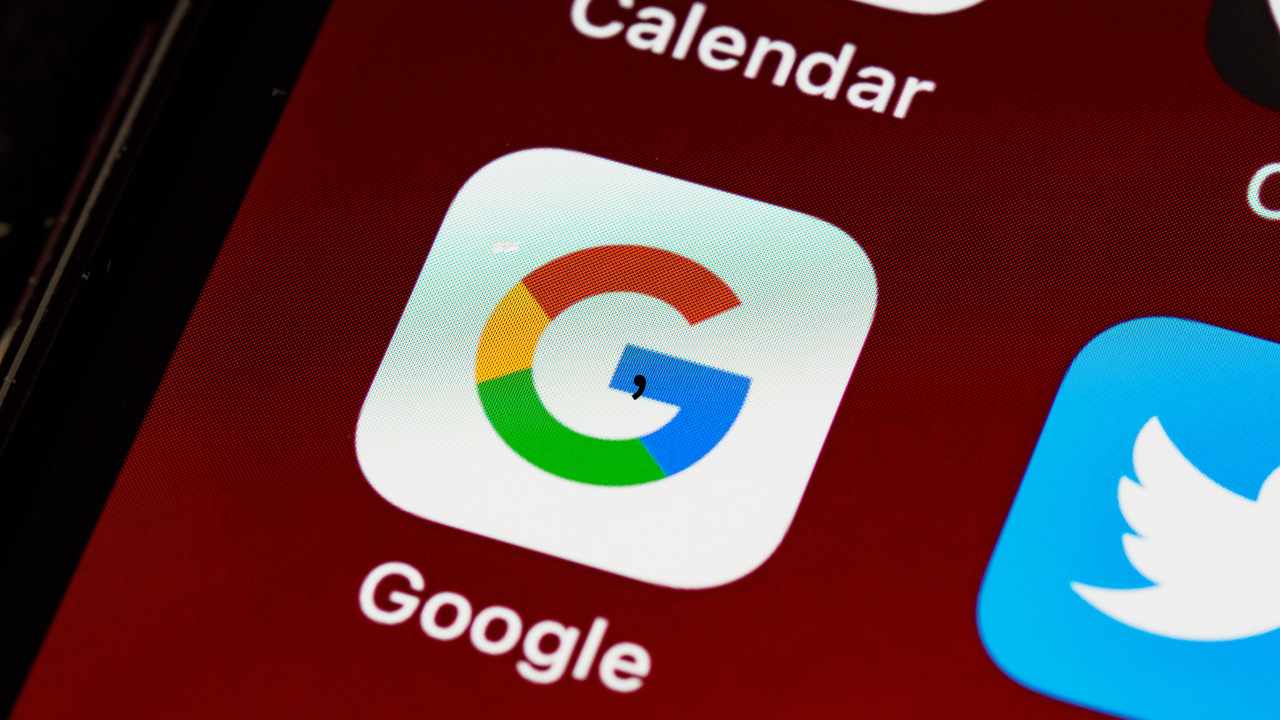Creating a Google Ads account is a crucial step for businesses looking to expand their online presence and reach their target audience effectively. In this blog post, we will discuss the steps to create Google Ads account in a professional manner.
Signing Up for Google Ads
To create a Google Ads account, the first step is to up for a Google account if you do not already have one. Once you have a Google account, you can easily access Google Ads by visiting the Google Ads website and clicking on the “Sign Up” button. You will be prompted to enter your email address, a password, and fill out some basic information about your business.
Setting Your Account – Google Ads account
After signing up, you will need to set up your Google Ads account by providing details such as your business name, website URL, and billing information. It is important to ensure that the information you provide is accurate and up-to-date to avoid any issues with your account in the future. You will also have the option to choose your preferred currency and time zone to optimize your ad campaigns.
Creating Your First Campaign
Once your account is set up, it is time to create your first campaign. Start by selecting the type of campaign you want to run, such as Search, Display, or Video. You will then need to set your campaign budget, target audience, and ad schedule. It is essential to carefully plan and strategize your campaign to maximize its effectiveness and achieve your advertising goals.
Designing Your Ads
After setting up your campaign, you will need to design your ads to attract and engage your target audience. Choose compelling ad copy, relevant keywords, and eye-catching images or videos to make your ads stand out. It is also important to use ad extensions to provide additional information about your products or services and increase the chances of users clicking on your ads.
Monitoring and Optimizing Your Campaign
Once your ads are live, it is crucial to monitor their performance regularly and make necessary adjustments to optimize your campaign. Track key metrics such as click-through rate, conversion rate, and return on ad spend to assess the effectiveness of your ads. Use this data to make informed decisions and improve the performance of your campaign over time. By continuously monitoring and optimizing your ads, you can ensure that your advertising efforts yield the best possible results for your business.
How to set up billing information on a Google Ads account?
Setting up billing information on a Google Ads account is a crucial for any business looking to run successful advertising campaigns on the platform. By ensuring that your billing details are accurate and up to date, you can avoid any interruptions to your campaigns and ensure that you are able to pay for the ads that you run.
To set up billing information on your Google Ads account, start by logging your account and navigating to the “Billing & Payments” section. Here, you will be prompted to enter your billing information, including your credit card details or bank account information. Make sure to double-check that all of the information you provide is accurate to avoid any issues with payments in the future.
Once you have entered your billing information, you can choose your payment method and set up automatic payments for your Google Ads account. This will ensure that your account is always funded and that your ads continue to run smoothly without any interruptions. You can also set a payment threshold to determine when your account will be charged based on the amount of advertising spend accrued.
It is important to regularly review and update your billing information on your Google Ads account to prevent any issues with payments or billing discrepancies. By keeping your billing details current and accurate, you can ensure that your campaigns run smoothly and that you are able to track and manage your advertising spend effectively. Additionally, monitoring your billing information can help you identify any potential issues or discrepancies early on and address them promptly.
Linking your Google Ads account to Google Analytics is a crucial step in tracking the performance of your advertising campaigns and gaining valuable insights into user behavior. By connecting these two platforms, you can access a wealth of data that will help you optimize your campaigns for better results. In this blog post, we will walk you through process of linking your Google Ads account to Google Analytics.
Step 1: Access Google Analytics
The first step linking your Google Ads account to Google Analytics is to access your Google Analytics account. Once are logged in, navigate the Admin section of your account. From there, select the property for which you want to link your Google Ads account.
Step 2: Link Google Ads account
In the Property column, click on “Google Ads Linking” under the Property Settings section. This will take you to a new page where you can link your Google Ads account to Google Analytics. Click on the “New link group” button to get started.
Step 3: Select your Google Ads account
In the next step, you will be prompted to select the Google Ads account that you want to link to Google Analytics. Choose the account that you want to link and click on the “Continue” button.
Step 4: Configure linking options
After selecting your Google Ads account, you will need to configure the linking options. You can choose to import site engagement metrics from Google Analytics into your Google Ads account, enable auto-tagging for your Google Ads campaigns, and more. Once you have configured the linking options, click on the “Link accounts” button to complete the process.
Step 5: Verify the link
After linking your Google Ads account to Google Analytics, it is important to verify that the link is working correctly. You can do this by checking the Linked Accounts section in Google Analytics or by looking for the Google Analytics data in your Google Ads account. Once you have verified the link, you can start tracking the performance of your Google Ads campaigns in Google Analytics.
Adding additional users to a Google Ads account can be a step in ensuring smooth collaboration and effective management of advertising campaigns. By granting access to team members or clients, you can communication, delegate tasks, and monitor performance more efficiently. Here is a step-by-step guide on how to add additional users to a Google Ads account:
1. Sign in to your Google Ads account:
Start by logging your Google Ads account using your email address password. Once you are in the account dashboard, navigate to the settings menu located in the top right corner of the screen2. Access the account access page: Within the settings menu, select the “Account access” option. This will take you to the account access page where you can manage the users who have permission to access and make changes to the account.
3. Click on the blue plus sign: On the account access page, you will see a blue plus sign labeled “Invite new users.” Click on this button to initiate the process of adding a new user to the account.
4. Enter the user’s email address: A pop-up window will appear prompting you to enter the email address of the user you wish to add to the account. Make sure to enter the correct email address to ensure that the user receives the invitation.
5. Select the user’s access level: After entering the email address, you will be asked to choose the access level for the user. Google Ads offers different levels of access, including administrative, standard, and read-only. Select the appropriate level based on the user’s role and responsibilities within the account.
By following these steps, you can easily add additional users to your Google Ads account and enhance collaboration and efficiency in managing your advertising campaigns. Remember to regularly review and update user permissions to ensure that only authorized individuals have access to sensitive account information. Effective user management is essential for maintaining the security and effectiveness of your Google Ads account.
When running a Google Ads campaign, it is crucial to target specific audiences to ensure that your ads are reaching the right people By targeting specific audiences, you can increase likelihood of your ads being seen by individuals who are more likely to engage your business or make a purchase. There are several ways to target specific audiences in a Google Ads account, including utilizing audience targeting options and creating custom audience lists.
Utilizing Audience Targeting Options
One of the most effective ways to target specific audiences in a Google Ads account is by utilizing the audience targeting options available within the platform. Google Ads offers a variety of audience targeting options, including demographic targeting, affinity targeting, in-market targeting, and remarketing. By utilizing these audience targeting options, you can tailor your ads to reach individuals who fit specific criteria, such as age, gender, interests, or purchasing intent.
Creating Custom Audience Lists
Another effective way to target specific audiences in a Google Ads account is by creating custom audience lists. Custom audience lists allow you to target individuals who have already interacted with your business in some way, such as visiting your website, signing up for your email list, or making a purchase. By creating custom audience lists, you can target individuals who are already familiar with your business and are more likely to engage with your ads.
Using Keywords and Ad Copy
In addition to utilizing audience targeting options and creating custom audience lists, it is also important to use relevant keywords and ad copy to target specific audiences in a Google Ads account. By using relevant keywords in your ad campaigns, you can ensure that your ads are being shown to individuals who are actively searching for products or services like yours. Additionally, using targeted ad copy that speaks directly to your desired audience can help increase engagement and drive conversions.
Monitoring and Adjusting Campaigns
Once you have set up your audience targeting options, created custom audience lists, and optimized your keywords and ad copy, it is important to monitor the performance of your campaigns and make adjustments as needed. By regularly monitoring the performance of your campaigns, you can identify which audience targeting options are most effective and make adjustments to optimize your ads for better results. Additionally, monitoring your campaigns allows you to identify any issues or areas for improvement and make changes to improve the overall performance of your ads.
Conclusion – Google Ads account
Targeting specific audiences in a Google Ads account is essential for reaching the right people with your ads and driving engagement and conversions. By utilizing audience targeting options, creating custom audience lists, using relevant keywords and ad copy, and monitoring and adjusting your campaigns, you can effectively target specific audiences and maximize the success of your Google Ads campaigns. With the right strategies and techniques in place, you can reach the right people with your ads and achieve your marketing goals.